Teamcity Tutorial
Introduction Installing User management in TeamCity Group management in TeamCity Setting up the projects Creating project from scratch Creating project by URL Viewing all projects, sub-projects and builds in TeamCity Project page Configuring visible projects Project configurations General settings VCS roots Report tabs Build schedules SSH keys Clean-up rules Project actions Build Configurations General settings Version control settings of a build Build steps Adding build triggers Adding failure conditions Passing parameters to build Build Configuration actions Build configuration templates Various build steps Build steps for Gradle project Build steps for Maven project Build steps for .Net project Build steps for command line Powershell runner Duplicate code finder runner Executing Selenium tests in TeamCity Running builds Viewing the build run history Environment variables in TeamCity Pinning builds Build investigations Tagging builds Configuring and Viewing artifacts of build Setting up the build agents Enable and disable build agent View build agent summary View build history of an agent viewing build agent logs Managing compatible configurations on a build agent View build runners Viewing build agent parameters Build agent pools Tracking changes Managing Build Queue Configuraing build priorities in queue Favorite builds Personal settings and tools in TeamCity Global settings in TeamCity NuGet integration in TeamCity Viewing build time in TeamCity Viewing build disk usage in TeamCity Audit and Actions in TeamCity Authentication settings in TeamCity Email server set up in TeamCity Back up builds and projects in TeamCity Importing backup in TeamCity Viewing license information Cleaning up TeamCity server Usage statistics in TeamCity Plugins in TeamCityProject page in Teamcity
When you open any project in TeamCity, you can view below tabs.- Project overview – displays all builds, if build has pending changes, status of last build run, changes in last build run. We can also run and stop the build
- Change log – shows the changes of the project source code
- Statistics – Here we can view the project graphs
- Current problems – shows the problems in the project like build failures
- Investigations – shows the data about investigations in the project.
- Muted problems – We can suppress some problems in the builds.
- Webhooks
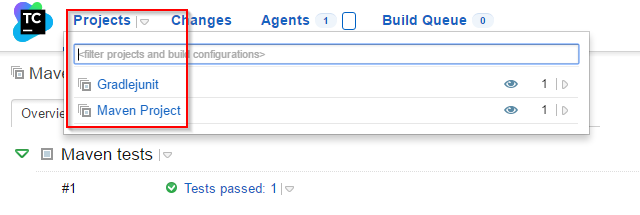
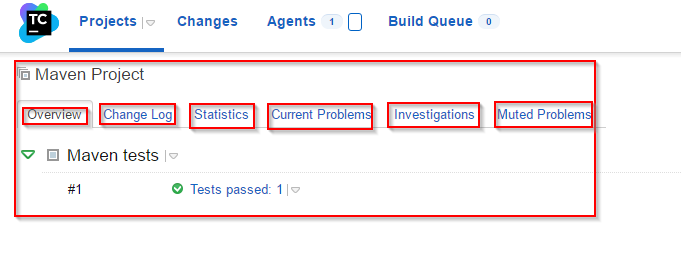
Web development and Automation testing
solutions delivered!!