Bamboo Tutorial
Introduction Installation Creating projects and plans Cloning (Copying) a build plan Configuring visible projects in Bamboo Editing build plan Changing the plan name Disable plan Delete the build plan Configuring stages, Jobs and Tasks Configuring build plan repositories Adding Scheduled build trigger Adding Repository polling trigger Adding new branch Running a branch Branch actions in Bamboo Configuring build plan permissions Configuring build notifications Expiry of the build history Passing parameters and variables to the build Adding Maven build plan Adding Gradle build plan in Bamboo Adding MSBuild task in Bamboo Adding MSTest task Linux shell build Windows batch command build Windows Powershell build Running the build plans manually build history build logs Bamboo Reports Authors Page in Bamboo Executing Selenium tests in Bamboo Creating and viewing artifacts Running customized build plan Build queue in Bamboo Agents Global Variables User Management Server Capabilities Linked Repositories Group Management Global Permissions Add-ons Management Email server Server address License Information in Bamboo Bamboo System Information Bamboo Audit log Import/Export build plans in Bamboo Build History clean up Bulk edit plan permissions Move build plan in Bamboo Delete build plans Bulk actions in Bamboo Adding deployment project to build plan in Bamboo Web application deployment to tomcat using BambooPassing parameters to builds in bamboo
We can pass variables to Bamboo build as shown in below image. In Variables tab on build configuration page, you can create new variables. In below image, I have created a variable with name – browser and it’s value is chrome.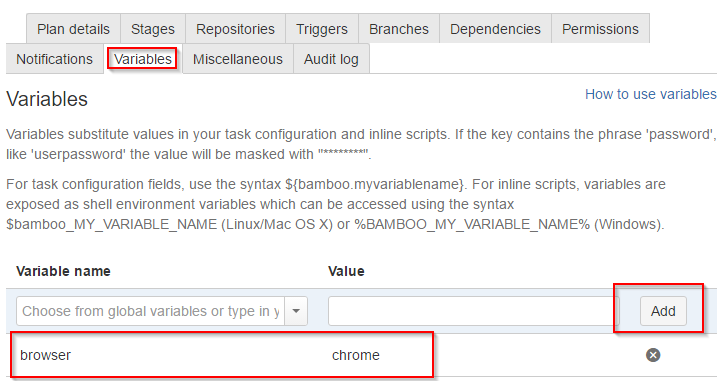 Below image shows how I have passed a variable to task.
Below image shows how I have passed a variable to task.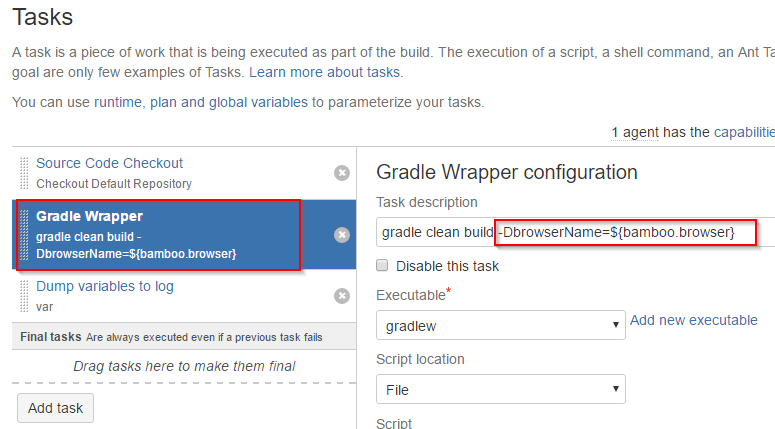 Note that we can access the variable using below syntax.
Note that we can access the variable using below syntax.
${bamboo.variable-name}
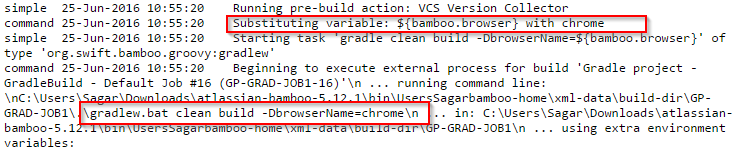
Web development and Automation testing
solutions delivered!!