Windows Command Prompt Tutorial
Introduction Internal and External commands Basic Commands Basic file commands Sorting the data Searching patterns in file Comparing files Variables in Windows command prompt Piping Input and Output Redirection View all processes and tasks killing tasks scheduling tasks Network commands System hardware commandsScheduling tasks in windows command prompt
In earlier versions of windows, “at” command allowed to manage scheduled tasks. But that command is now deprecated. You should use “schtasks” command to manage scheduled tasks. Task scheduler service must be running to use schtasks command.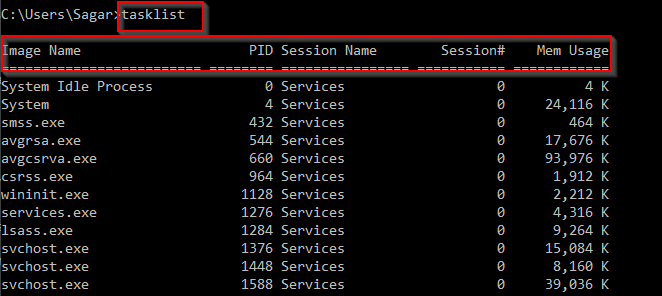
Creating new scheduled task
Suppose you want to delete the files in a directory every day at 2 PM, then you can create scheduled task as shown in below command.
SCHTASKS /Create /SC weekly /D MON,TUE,WED,THU,FRI /ST 14:00 /TN DailyCleanUp /TR “del /q tempd*”
Here /SC means schedule of the task.
/D means day of the week
/TN means task name
/ST means start time of the task
/TR means task to be run
Creating a one off scheduled task
You can use below syntax to create one off task.
SCHTASKS /CREATE /TN “One off task” /TR “del /q tempd*” /SC ONCE /SD 01/11/2016 /ST 12:00
Deleting the task
SCHTASKS /Delete /TN “DailyCleanUp” /
Viewing all scheduled tasks
You can use below command to view all scheduled tasks.
SCHTASKS /Query
Web development and Automation testing
solutions delivered!!