UFT
Introduction to UFT Installation of UFT UFT GUI Recording the application Directory structure and file extension of UFT test VBScript Basic UFT concepts Object Spy Test Settings Properties Test Run Settings Environment Recovery Associating library files Object Identification mechanism Object repository Object repository Manager Associating repositories with UFT tests Launching applications Loading ini fileDifference between QFL and VBS file Automating web applications automating Windows applications Handling Databases Mathematical operations Create new Excel workbook file Read and Edit Excel workbook Delete excel workbook fileBuilt in Objects
SystemUtil Datatable CryptDotNetFactory Extern OptionalStep PathFinder MercuryTimer RandomNumber Recovery Reporter RepositoriesCollection TextUtil XmlUtil Err objectAdvanced
Description programmingRecovery ScenariosLaunching the UFT using ScriptAutomation FrameworkMisc
UFT Vs Selenium UFT Vs Appium UFT vs LeanFTLimitations and drawbacks of UFTInterview Questions and answersSystemutil object in UFT
SystemUtil object can be used to perform below tasks- Close processes by Id, handle, name and window title
- Close all processes opened by UFT using CloseDescendentProcesses method
- launch the applications using Run method
- block and unblock keyboard input using BlockInput and UnblockInput mehtod.
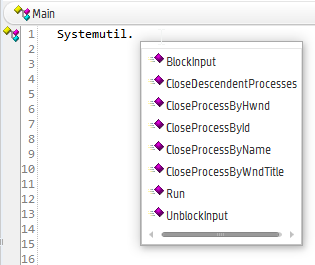
Closing the application
To close the application process by name, you can use below syntax. Below line of code will close the firefox process.
Systemutil.CloseProcessByName “firefox.exe”
Launching the application
- First argument is the path to application binary.
- Second argument is passed as argument to application itself.
- Third argument can be used to specify the path of the binary.
- Fifth argument can be used to specify the application window state.
SystemUtil.Run “iexplore.exe”, “www.softpost.org”
SystemUtil.Run “abc.txt”
SystemUtil.Run “iexplore.exe”, “”, “PathToIE”
Blocking and Unblocking Input in UFT
SystemUtil.BlockInput – blocks mouse and keyboard input
SystemUtil.UnBlockInput – unblocks mouse and keyboard input
- ctrl+alt+del key combination is pressed.
- breakpoint is reached
- test has ended
Web development and Automation testing
solutions delivered!!