Powershell Tutorial
Introduction to Powershell Managing History of Powershell Commands Cmdlet, Alias, Function and Module in Powershell PSDrive Profile in Windows Powershell Variable Management in Powershell Passing values to parameters from file Creating files and directories Basic File System commands Finding the patterns in files Unique command Replacing patterns in files Comparing objects Sorting objects Other object commands Getting members of an Object Managing processes Managing Jobs IO redirection Piping System Commands Network commands Service Commands WMI(Windows Management Instrumentation) CIM (Common Information Model) Formatting output exporting output XML processing Powershell Module Management Remote computer managementIntroduction to windows powershell
Windows power shell is the advanced version of shell for Windows Operating system. It is just like Linux Shell like BASH.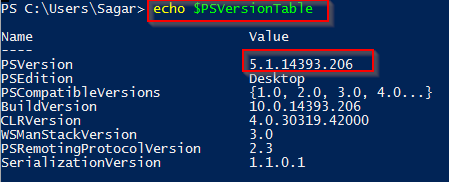 Key features of Windows Powershell are given below.
Key features of Windows Powershell are given below.- introduced with Windows 7
- super set of Windows Command Prompt
- based on .Net Framework
- COM and WMI automation
- Cross-Platform
- Open Source
- WS (Web Service) Management and CIM (Common Information Model)
Getting help
To get help on everything, you can execute below command.
> get-help *
get-help -Category cmdlet
get-help -Category provider
get-help -Category helpfile
> Get-Command
> Get-Command *xyz*
> Get-Command -noun Job
get-help <command-name> -online
get-help <command-name> -full
get-help <command-name> -examples
> update-help
> Get-Verb
Understanding command syntax
“Get-Help” command shows the syntax of command. Looking at the syntax, we can figure out what parameters are positional, optional etc. It also shows the aliases for the command. As you can see in above image, there are many variations of Get-Process command. Anything in the [] is optional. string[] means that parameter takes array of strings. Also note that in the end it is saying [commonParameters]. Usually all commands can accept common parameters. Here is the list of common parameters.- verbose
- debug
- WarningAction
- ErrorAction
- ErrorVariable
- .ps1 – Powershell script file
- .psd1 – data file
- .psm1 – Powershell Script module
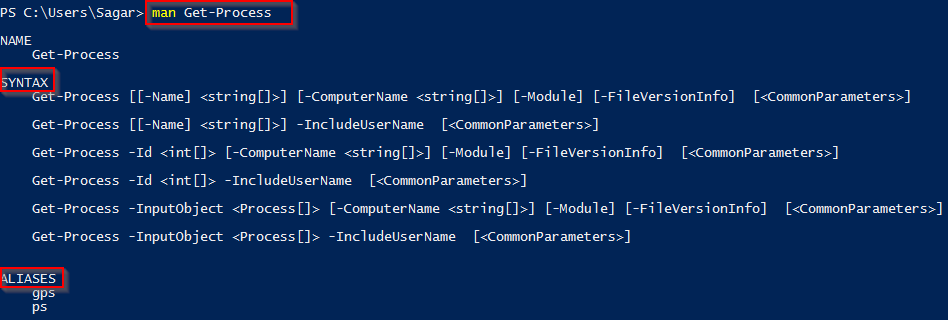 Tips and tricks You do not need to type complete command at the command prompt. You just need to type first few characters and Powershell completes it for you. For example instead of typing “Get-Process”, you can type “Get-Pro” only and then press TAB key. Same applies to the parameters of the command as well
Tips and tricks You do not need to type complete command at the command prompt. You just need to type first few characters and Powershell completes it for you. For example instead of typing “Get-Process”, you can type “Get-Pro” only and then press TAB key. Same applies to the parameters of the command as wellWeb development and Automation testing
solutions delivered!!