Jenkins Tutorial
Introduction to Jenkins Jenkins Installation Jenkins Management Managing plugins in Jenkins Creating and Configuring the maven builds Running the builds in Jenkins Viewing the build history and logs Creating Visual Studio Build using MSBuild and MSTest Viewing System Information on Jenkins Server Managing nodes/build agents on Jenkins Server Creating a gradle buildCreating and configuring builds in jenkins
Now let us understand how to create and configure a typical build in Jenkins. To create new build (also called as job), click on New Item link on Jenkins Home page. It will open below page. Then enter name of project, select freestyle project option and click on OK. It will open Build configuration page as shown below. Enter project description and add parameter if you want pass any parameter to the build.
Then enter name of project, select freestyle project option and click on OK. It will open Build configuration page as shown below. Enter project description and add parameter if you want pass any parameter to the build. Next you need to configure the SCM like git as shown in below image. In this example, we are using repository on GITHUB. But you can use any other version control software.
Next you need to configure the SCM like git as shown in below image. In this example, we are using repository on GITHUB. But you can use any other version control software.
git - Source code management in Jenkins build
git – Source code management in Jenkins build
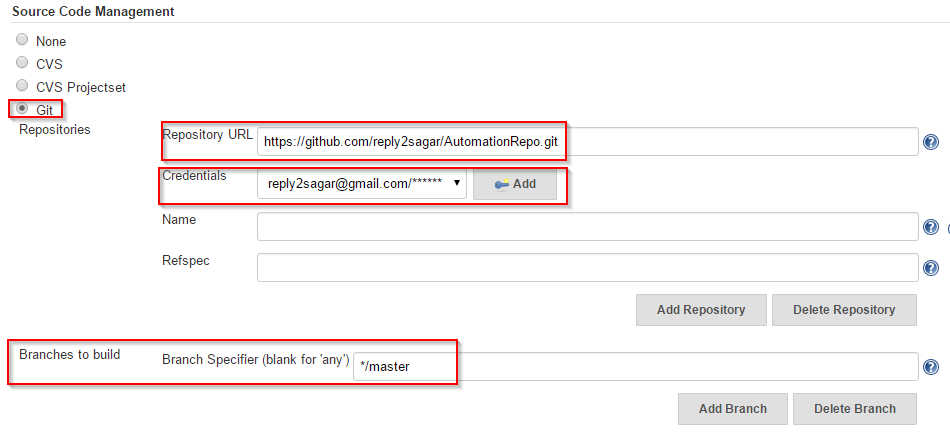 Next – you have to specify the build triggers. You can specify the trigger in the form of Cron expressions. You can also poll SCM at regular intervals and if changes are detected, build will be run.
Next – you have to specify the build triggers. You can specify the trigger in the form of Cron expressions. You can also poll SCM at regular intervals and if changes are detected, build will be run. Your job/project is made up of multiple build steps. So you can add build steps as shown in below image. Note that you will not see all build steps as shown in below image unless you have installed proper plugins. For examples – MSBuild step will not be available unless you install MSBuild plugin in Jenkins.
Your job/project is made up of multiple build steps. So you can add build steps as shown in below image. Note that you will not see all build steps as shown in below image unless you have installed proper plugins. For examples – MSBuild step will not be available unless you install MSBuild plugin in Jenkins. Last thing you need to do is configure post-build actions. Below image shows possible post-build actions that you can do.
Last thing you need to do is configure post-build actions. Below image shows possible post-build actions that you can do. Above step is optional. So just go ahead and click on Save button. Well done! You have just created a sample build in Jenkins. To view your build project, just go to homepage. You will see your build(Highlighted in yellow color) as shown in below image.
Above step is optional. So just go ahead and click on Save button. Well done! You have just created a sample build in Jenkins. To view your build project, just go to homepage. You will see your build(Highlighted in yellow color) as shown in below image.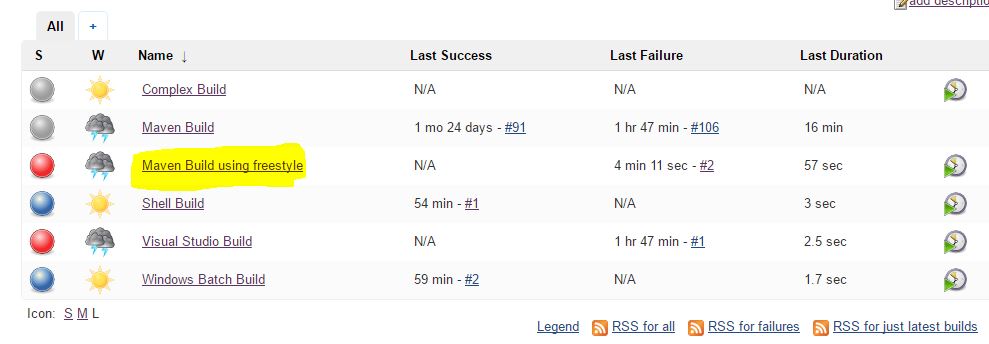
Web development and Automation testing
solutions delivered!!